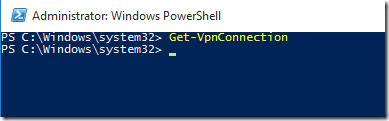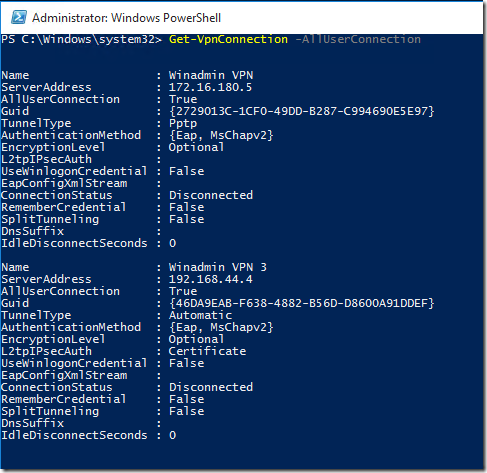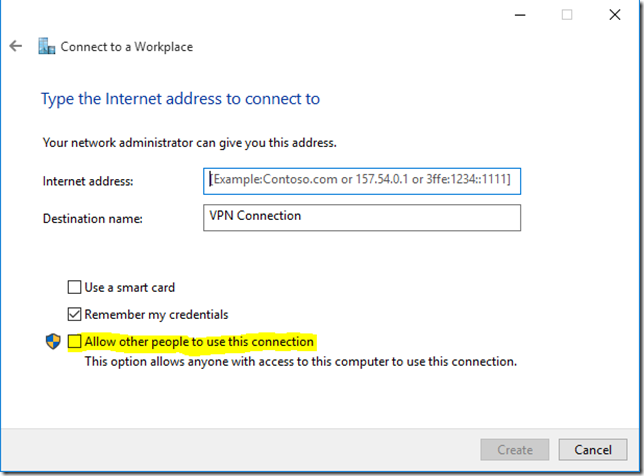Get-VPNConnection not showing all vpn connections
Incepand cu Windows 10 am inceput sa gestionez conexiunile VPN folosind Powershell. Asta si datorita interfetei duale si a faptului ca anumite setari chiar nu se mai pot face din interfata.
Dar o ciudatenie m-a pus pe ganduri. Aveam conexiuni VPN facute din GUI pe care pur si simplu nu le vedeam prin Get-VPNConnection.
Chestia e ca mai trebuie sa mai pui un parametru la comanda ca sa fii sigur ca iti va arata tot.
Iata si definitia parametrului –AllUserConnection dupa cum zice Technet-ul:
-AllUserConnection
Indicates that the VPN connection is retrieved from the global phone book.
Deci ca sa fiu 100% corect, ca sa vezi tot trebuie sa listezi tot ce este in Global Phone Book + ce se afla in User Phone Book, adica odata sa rulezi comanda si cu si fara –AllUserConnection.
Iar exemplele din help cred ca reprezinta cea mai buna explicatie:
Example 1: Get all available VPN connections
This command returns a list of all available VPN connections in the user’s local phone book.
PS C:\> Get-VpnConnection
Example 2: Get all available VPN connections from the global phonebook
This command retrieves all the available VPN connections from the global phone book.
PS C:\> Get-VpnConnection -AllUserConnection
Example 3: Get a specific VPN connection from the global phone book
This command retrieves the VPN connection named Test3 from the global phone book.
PS C:\> Get-VpnConnection -Name "Test3" –AllUserConnection
Example 4: Get multiple VPN connections
This command retrieves multiple specified VPN connections from the global phone book.
PS C:\> Get-VpnConnection -Name "Test3", "Test4", "test5" –AllUserConnection
Nota: Ca o conexiune VPN sa ajunga in acel Global Phone Book e nevoie ca la momentul adaugarii sa folosim parametrul –AllUserConnection la comanda Add-VPNConnection sau sa punem bifa “Allow other people to use this connection” cand folosim interfata grafica.